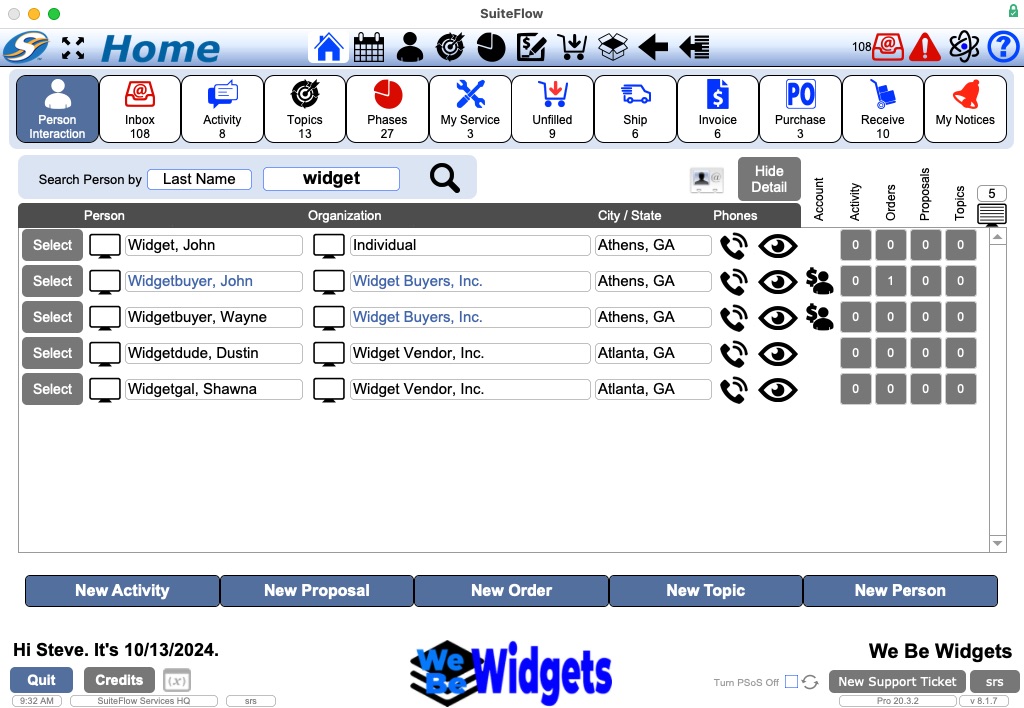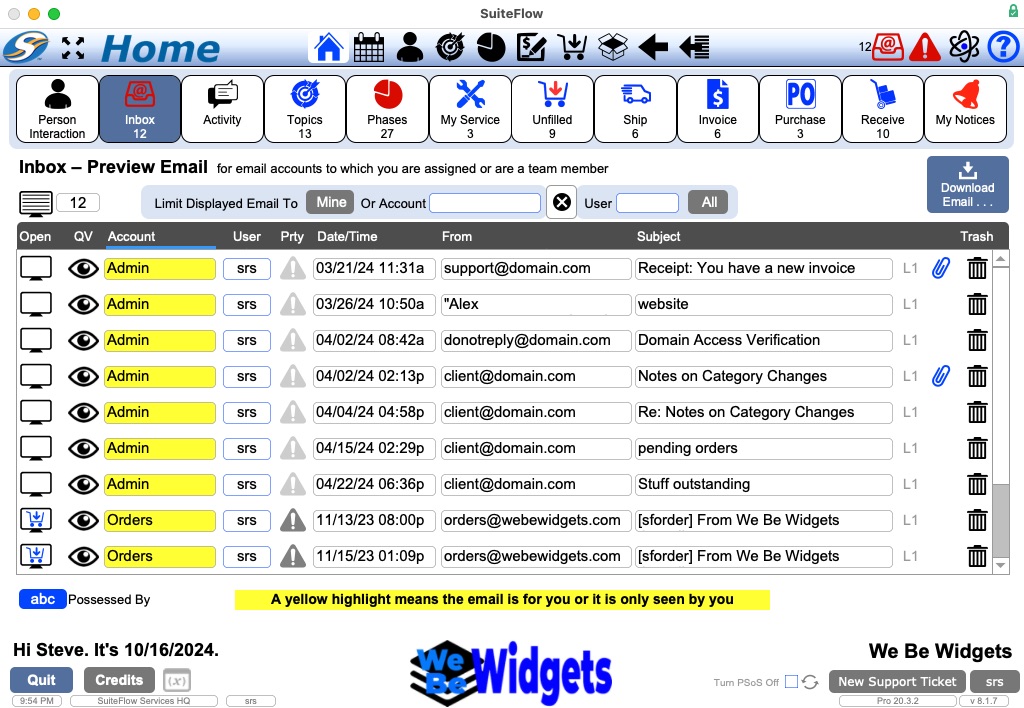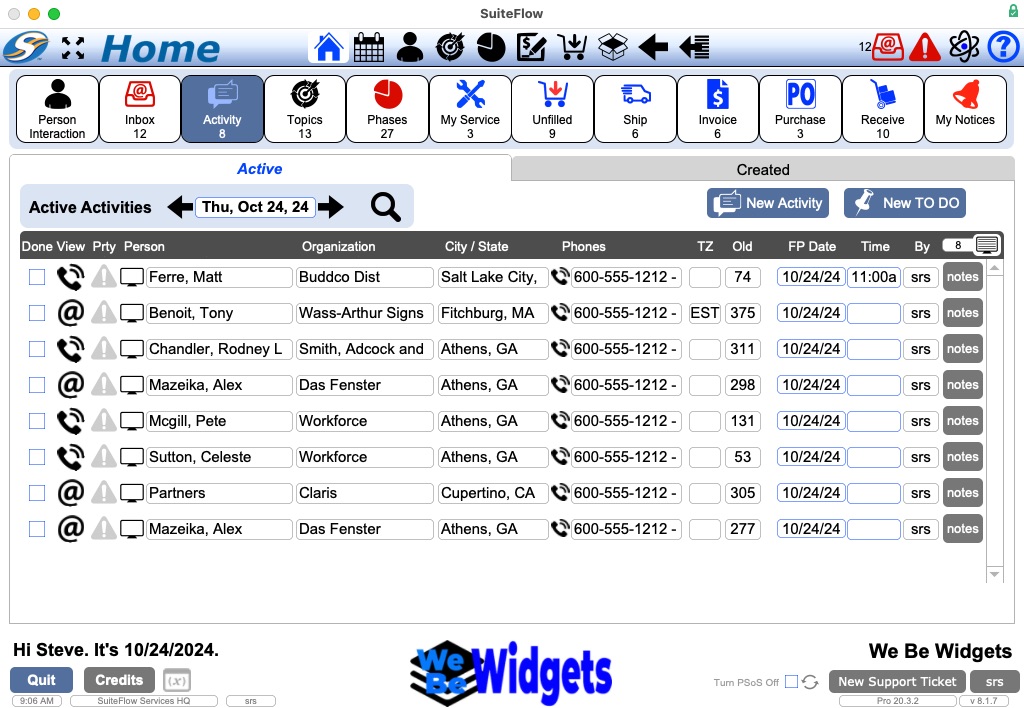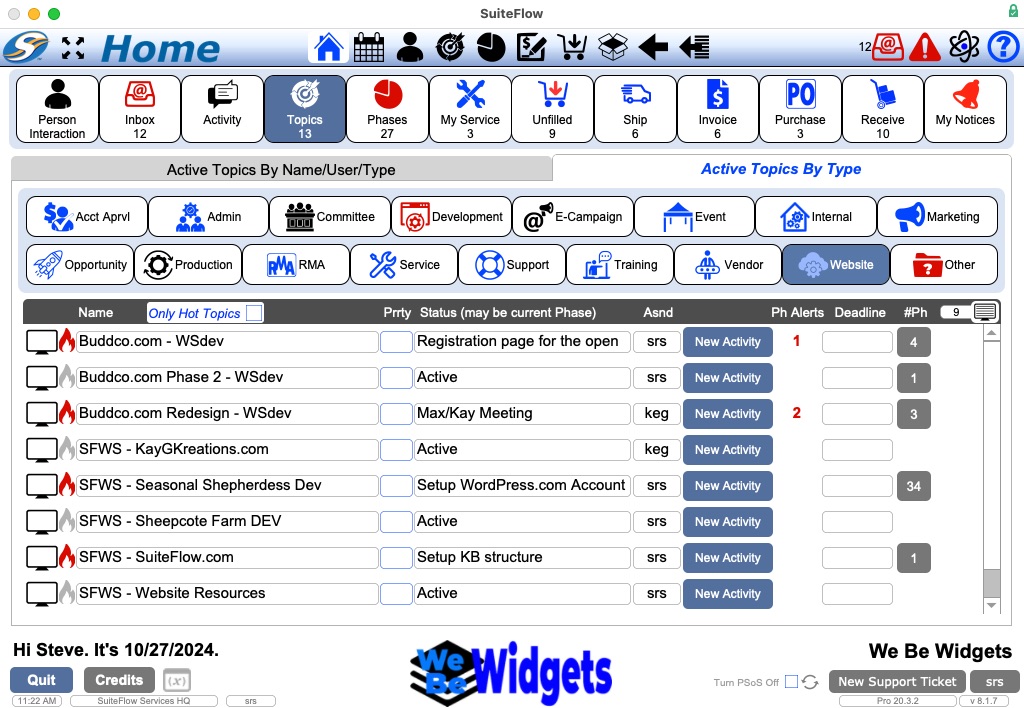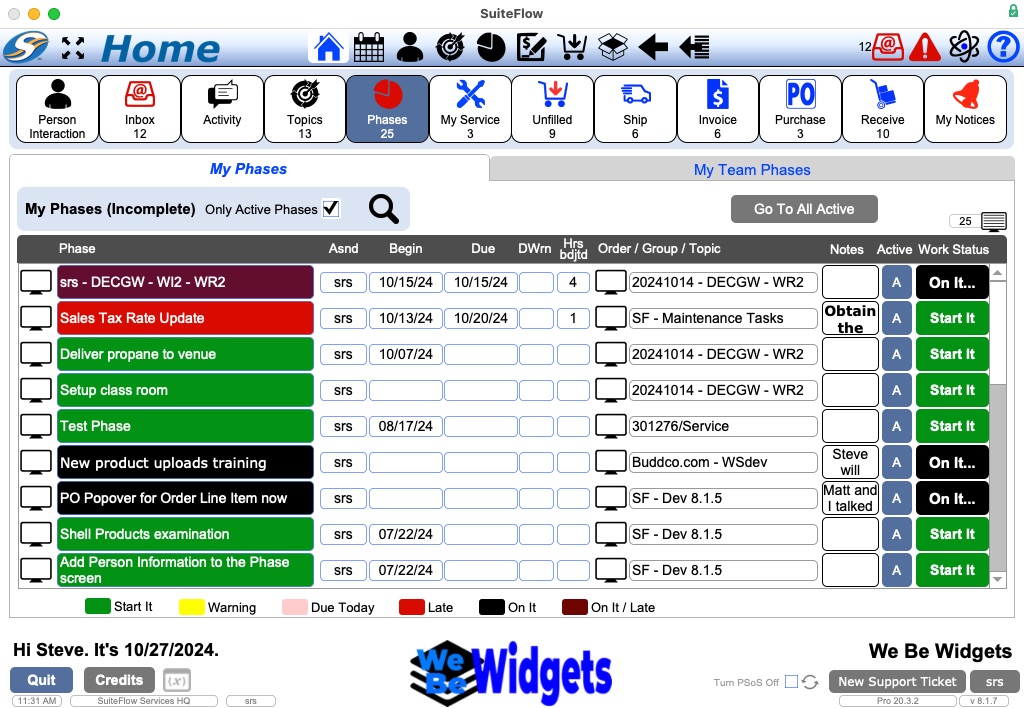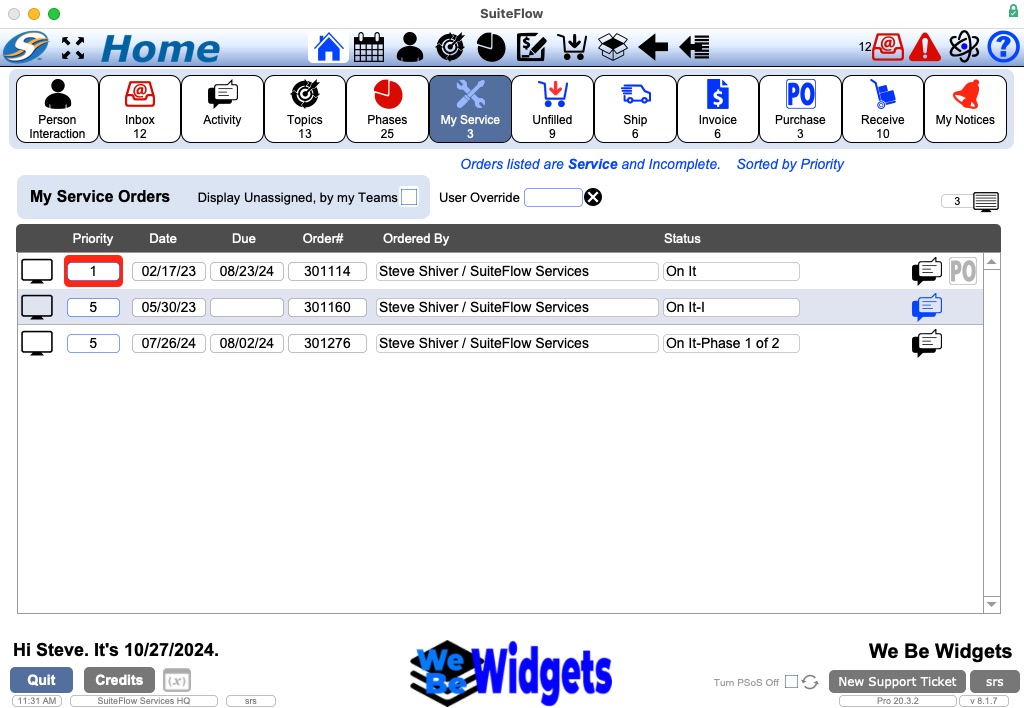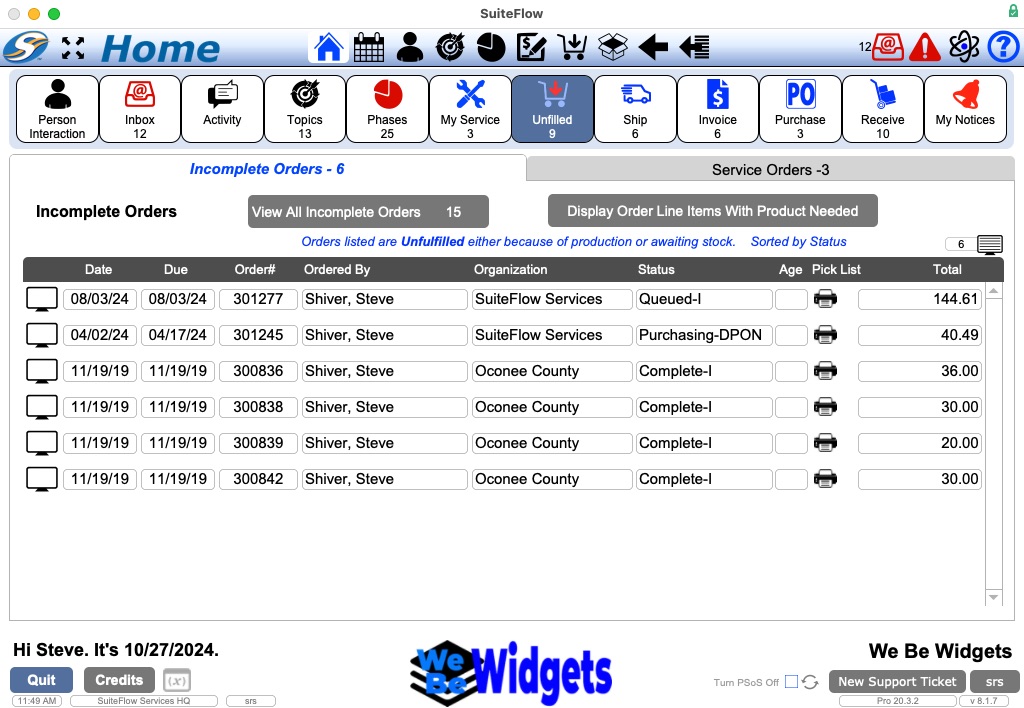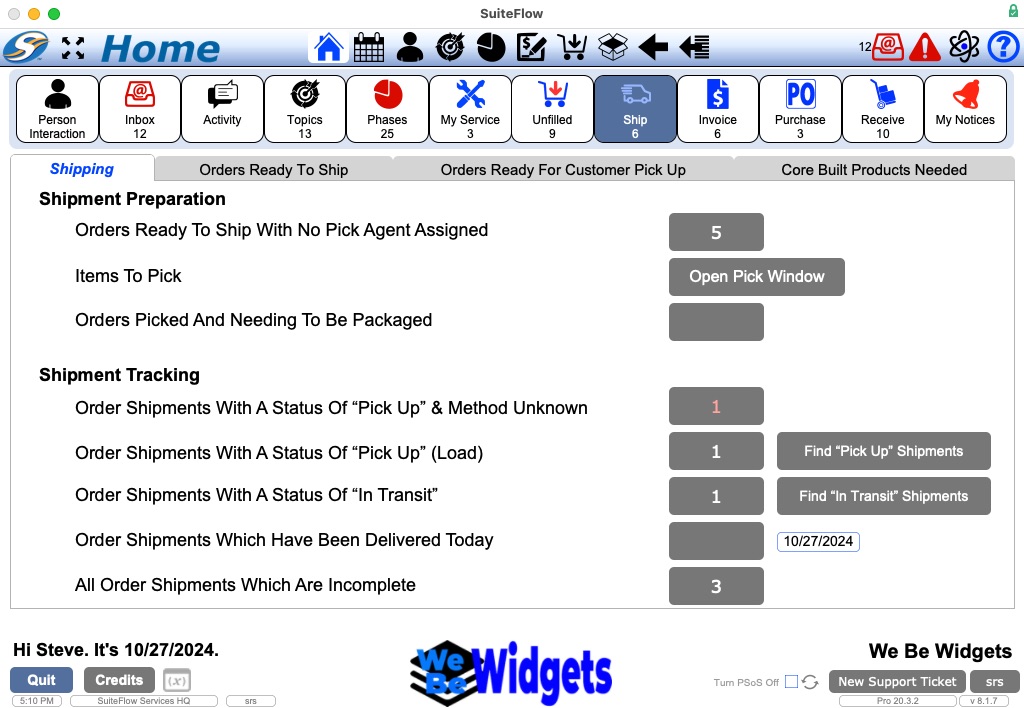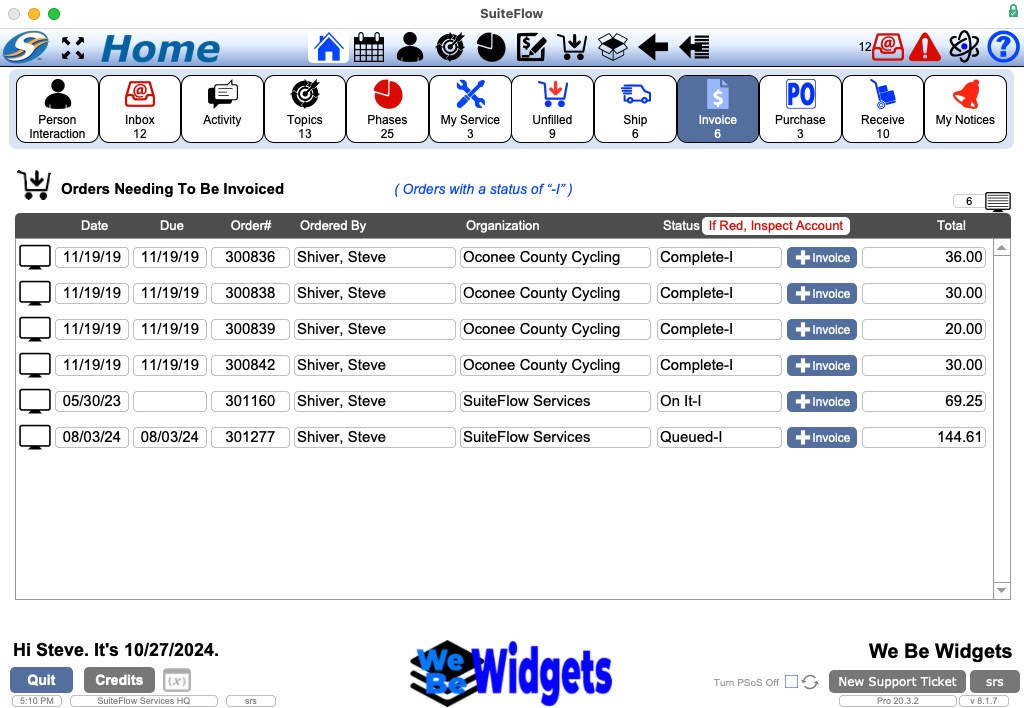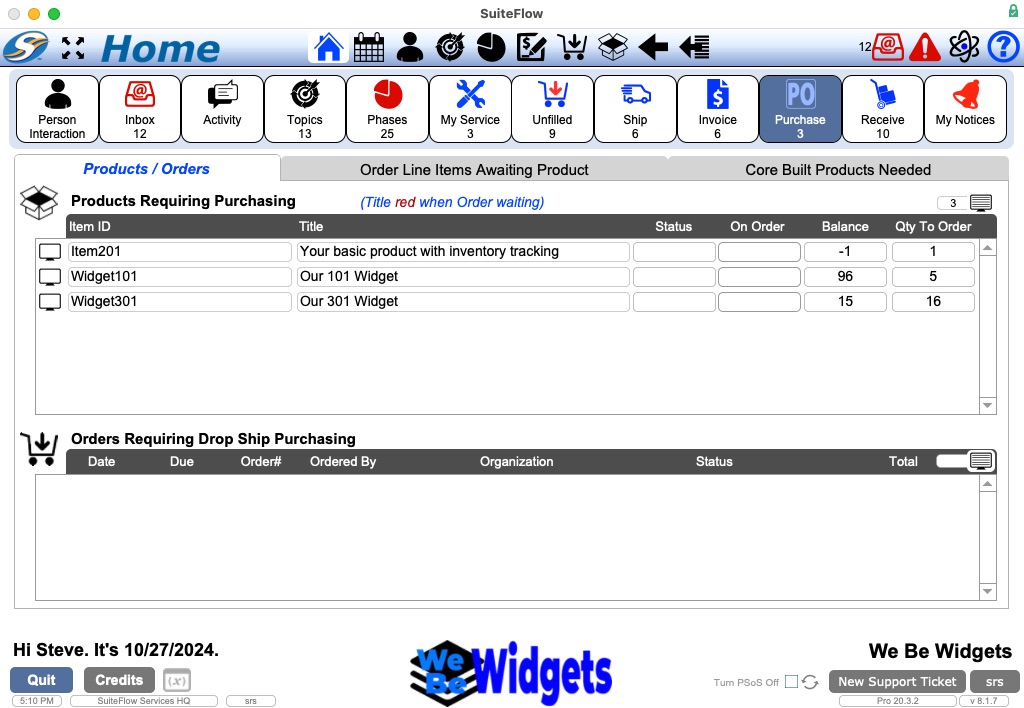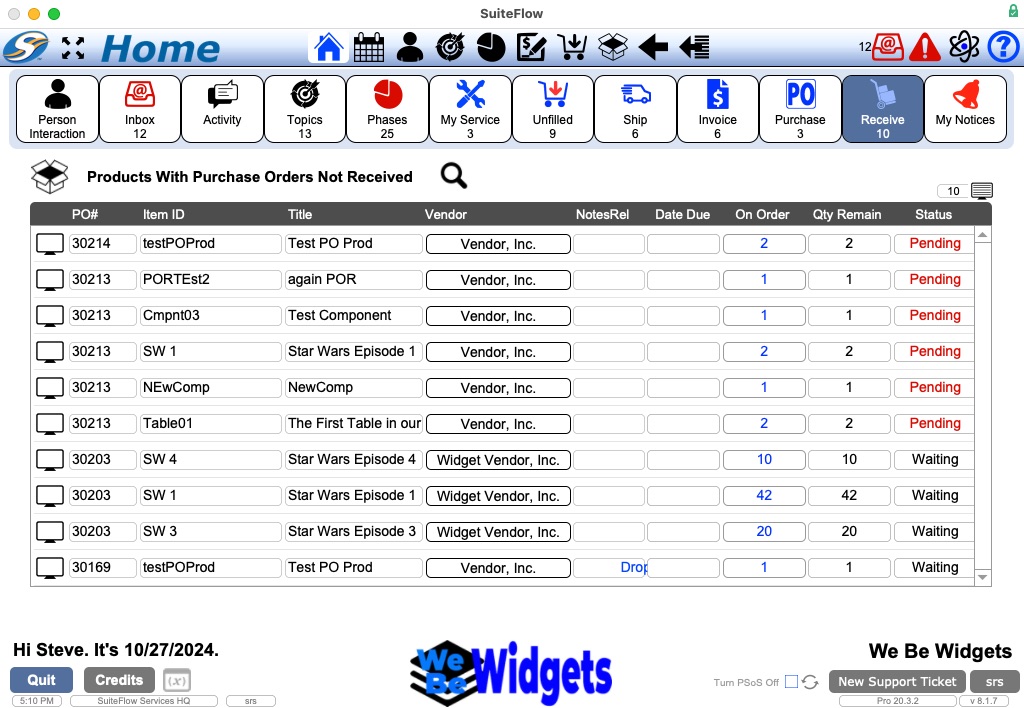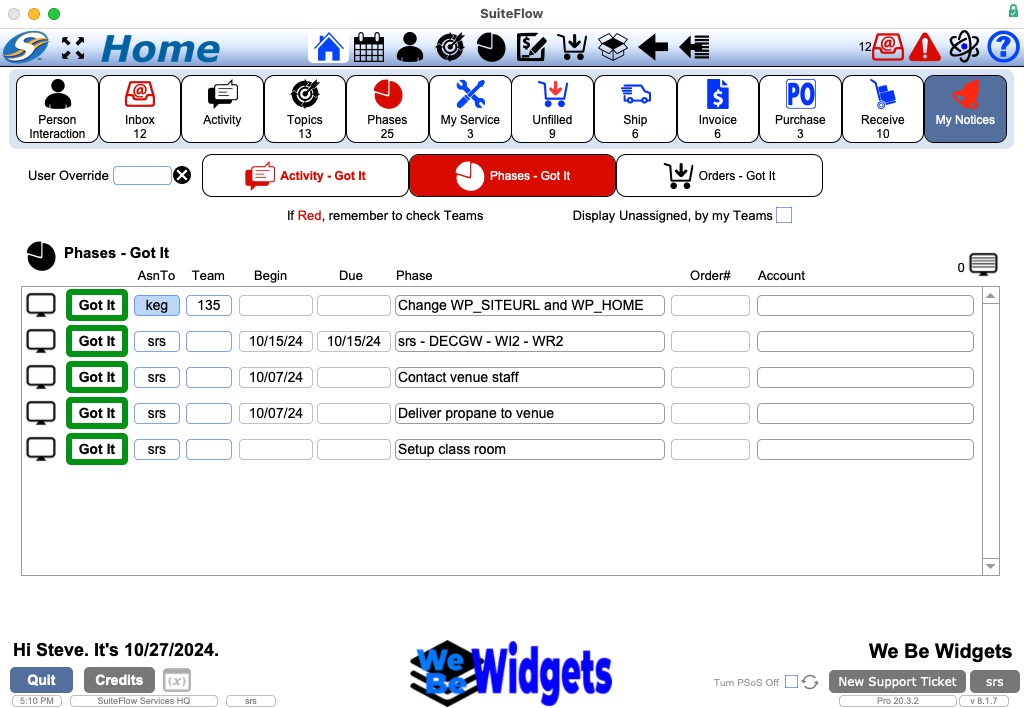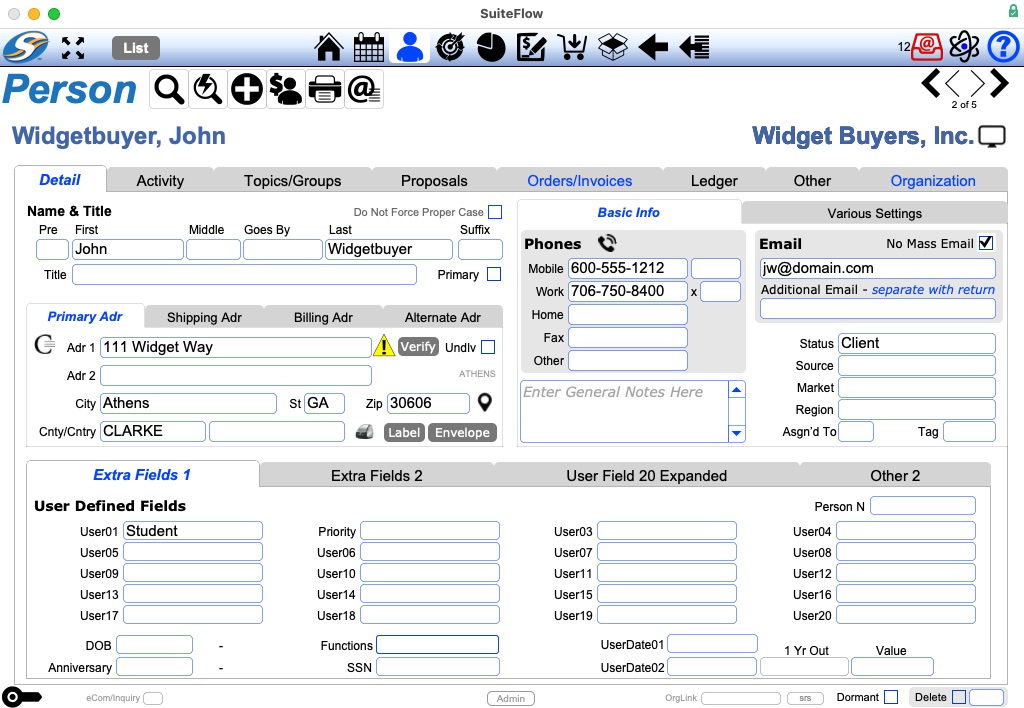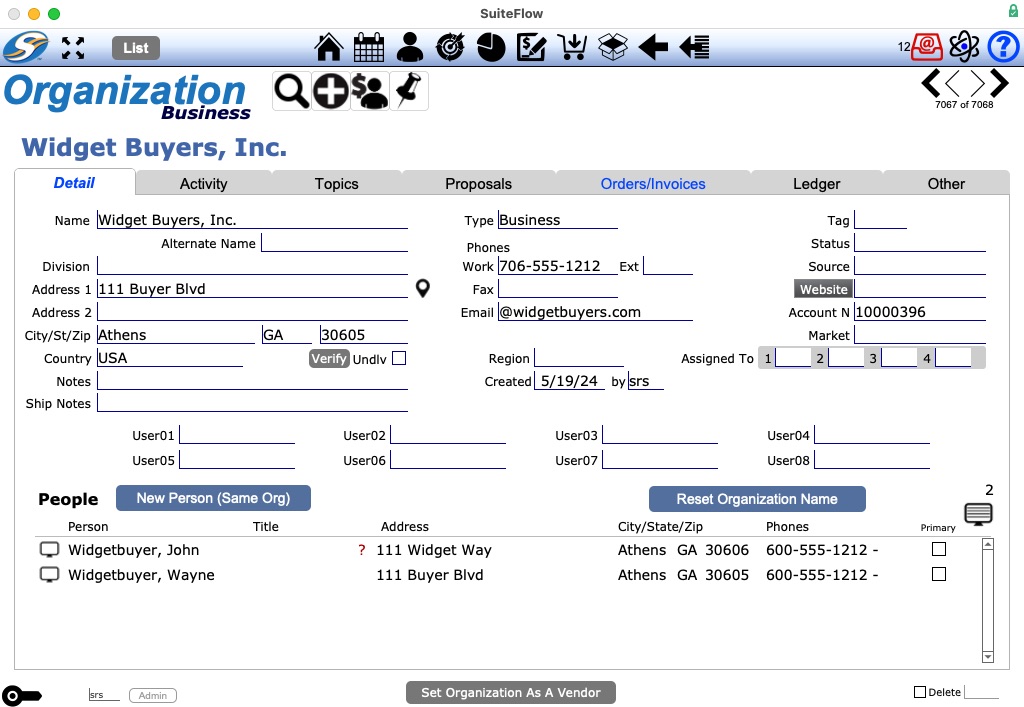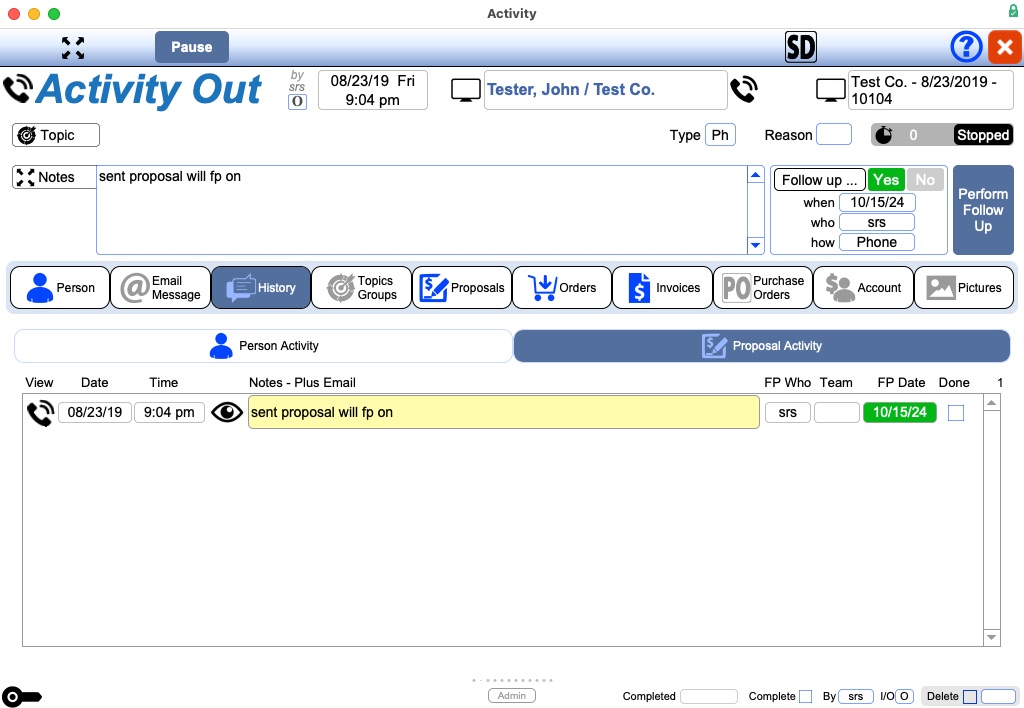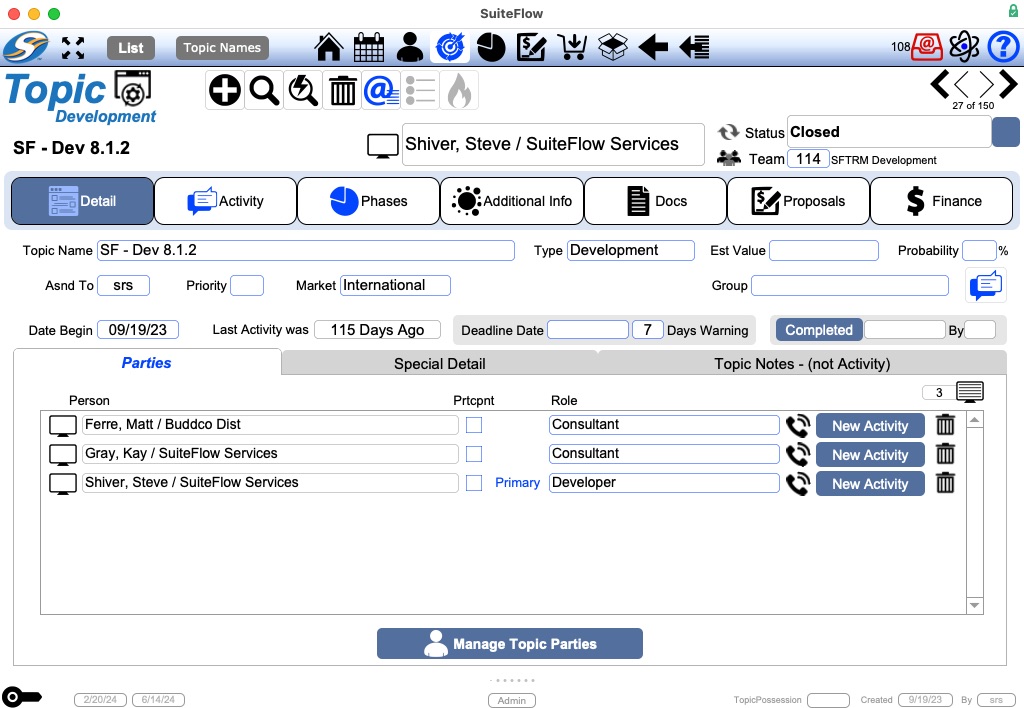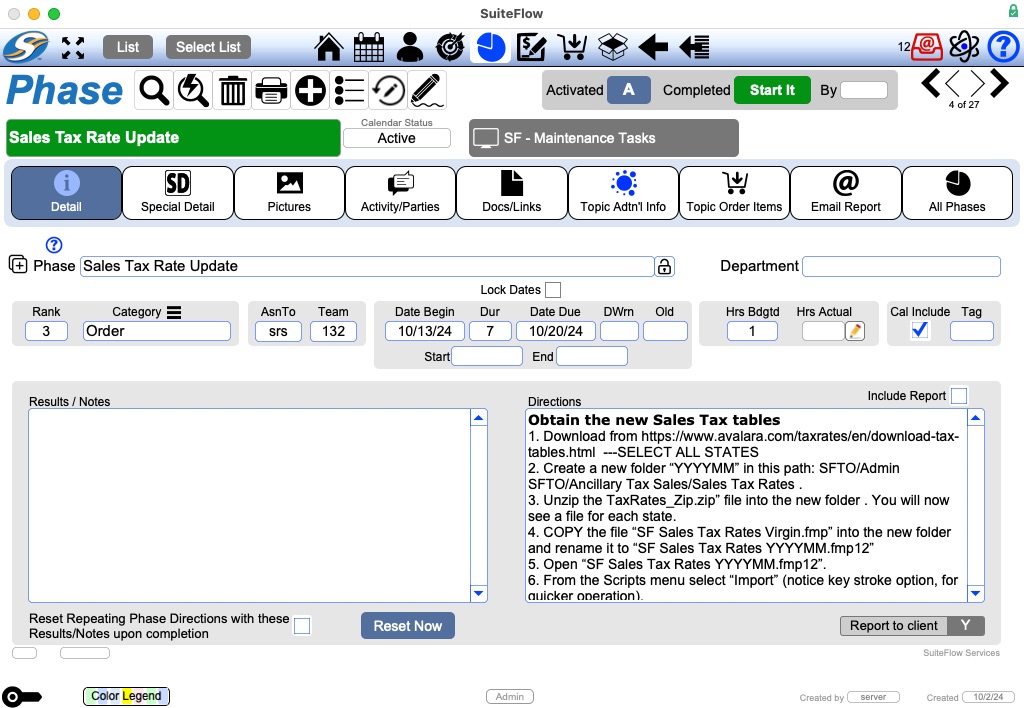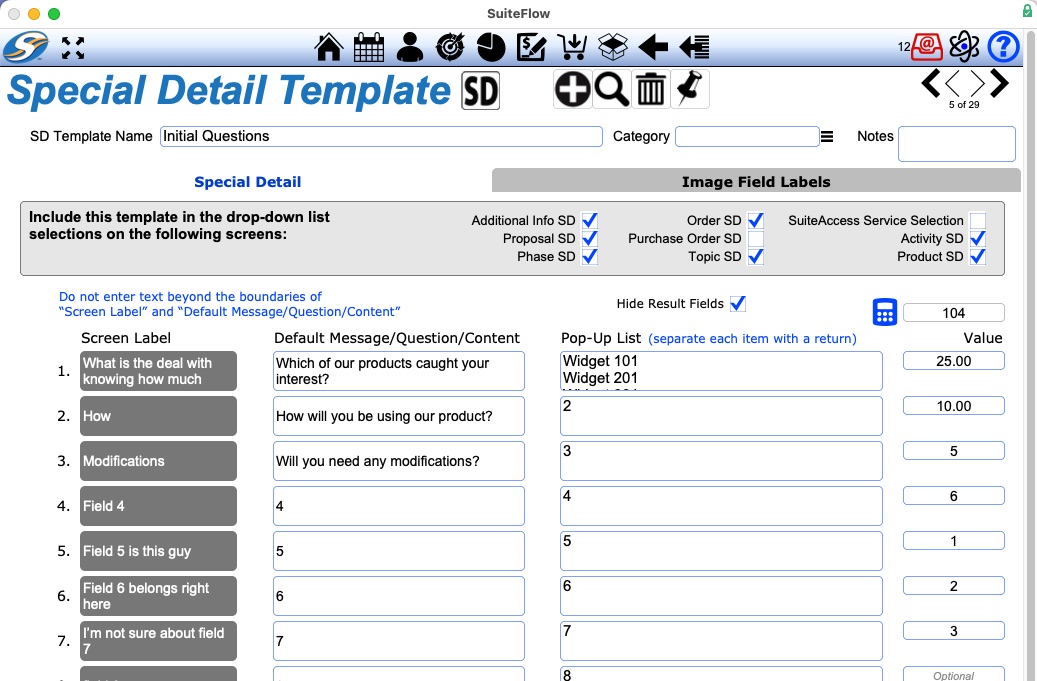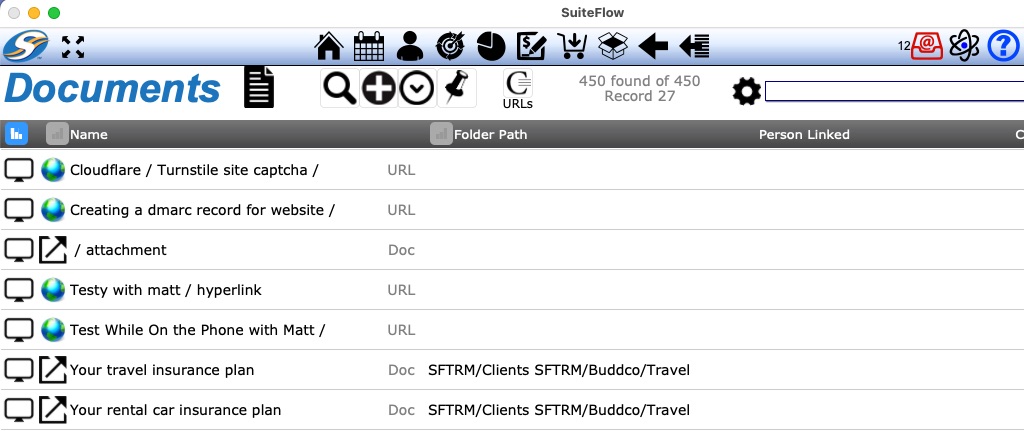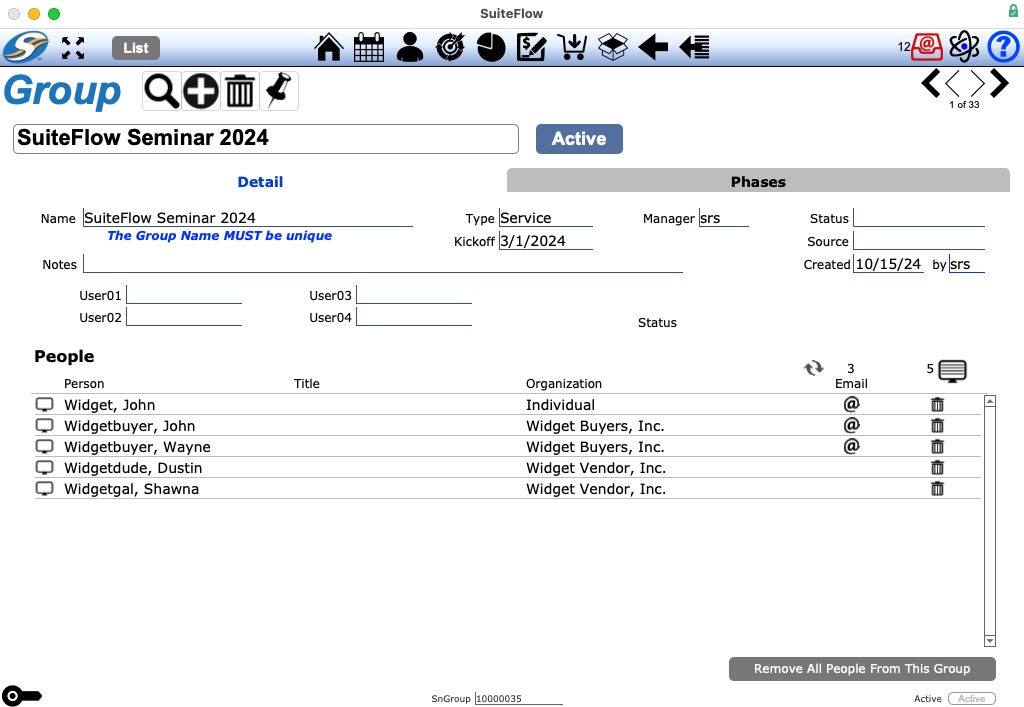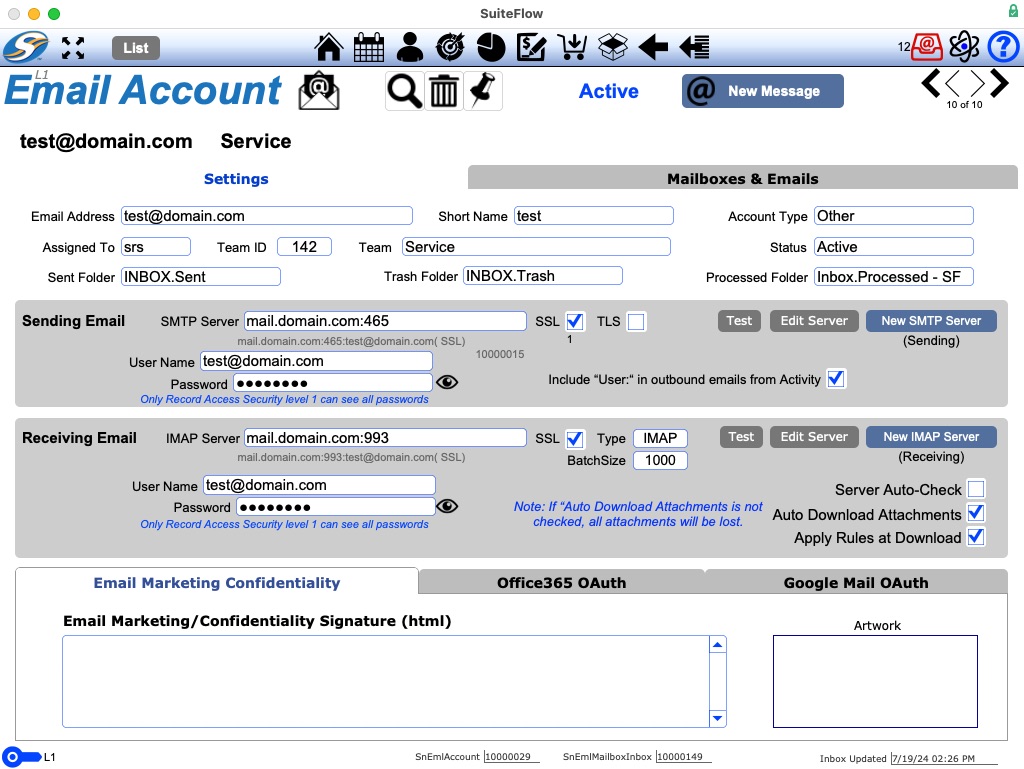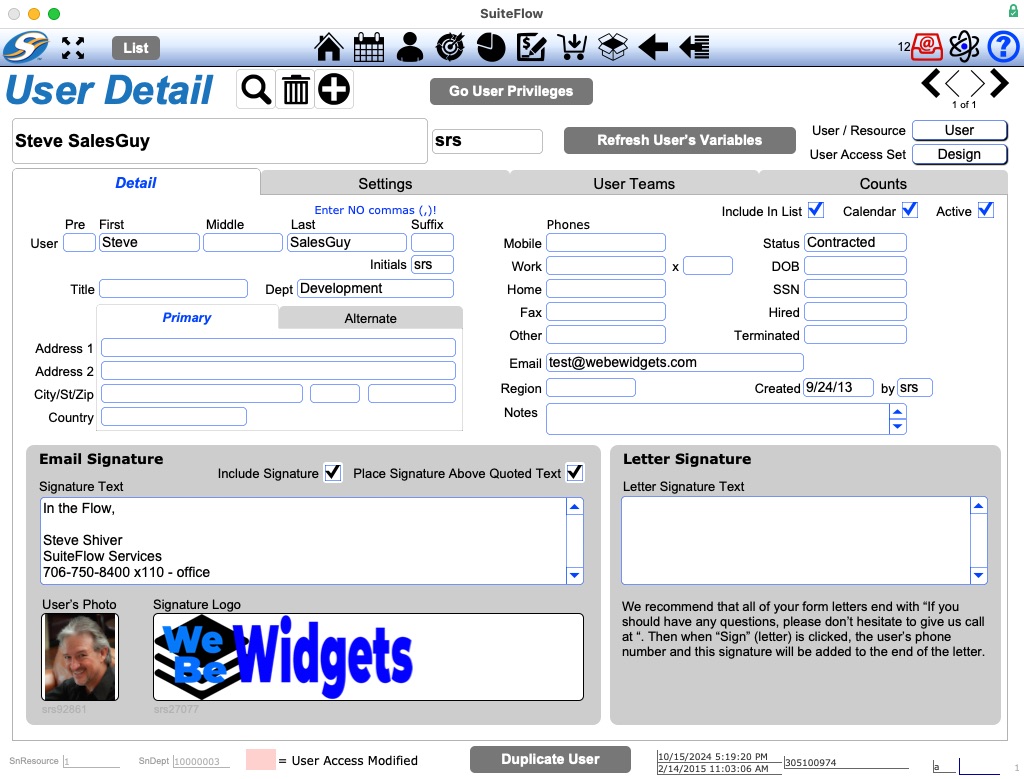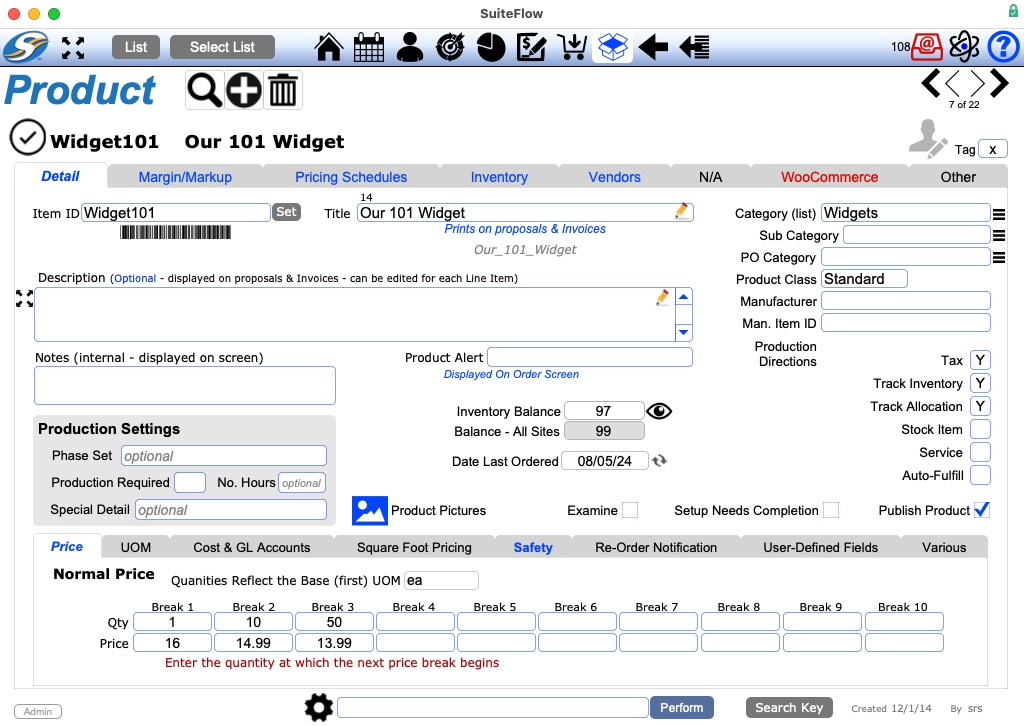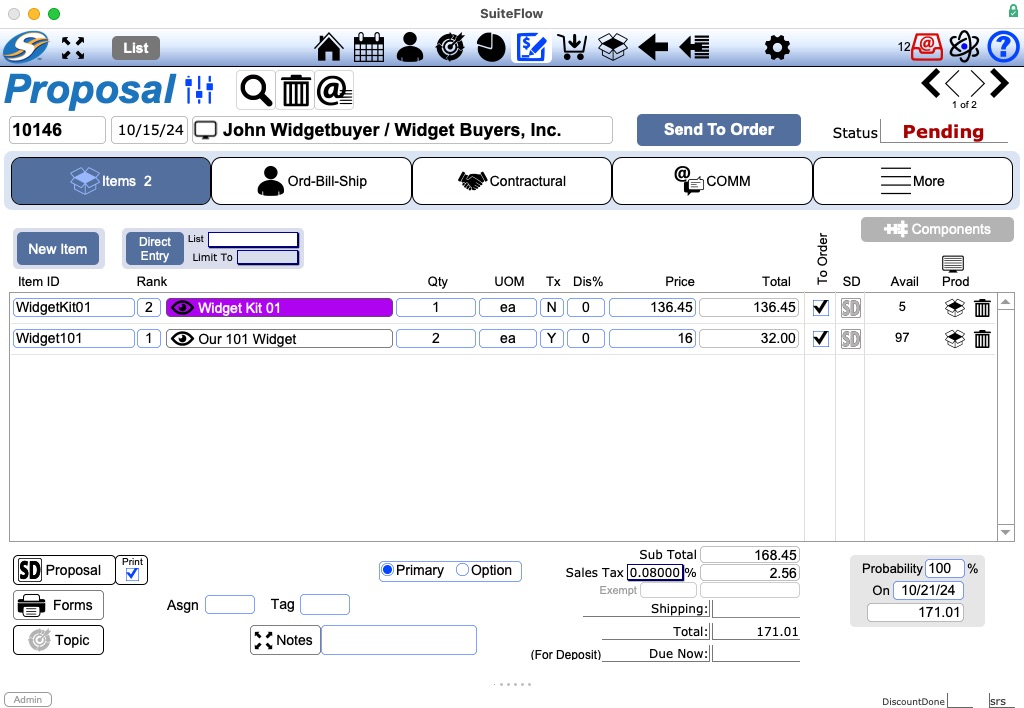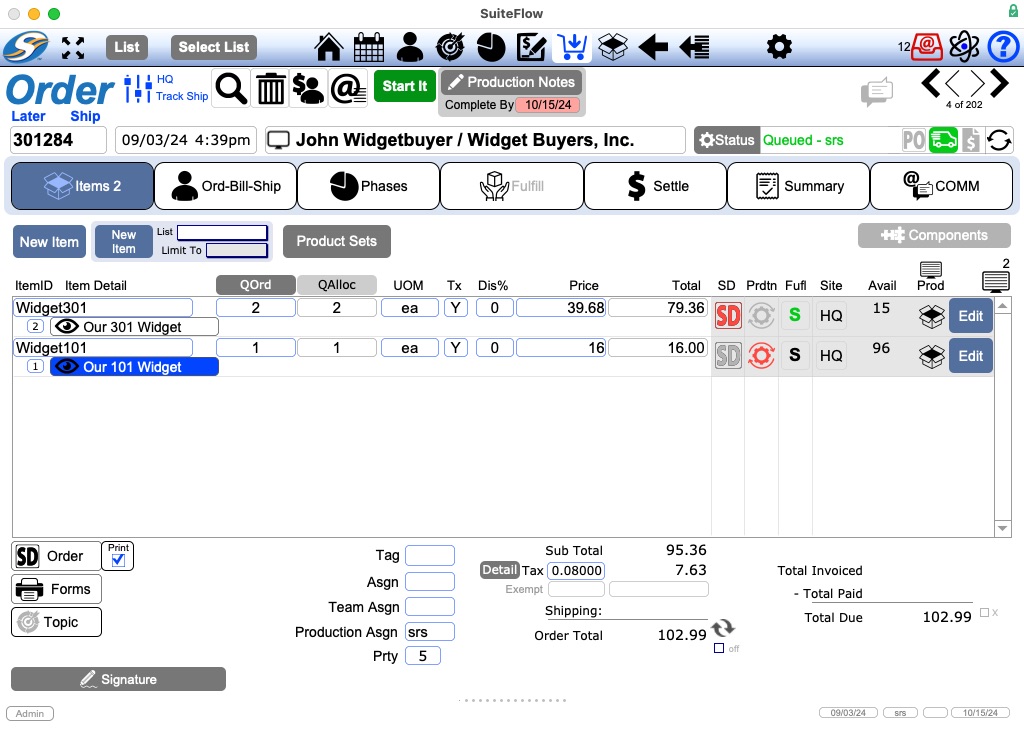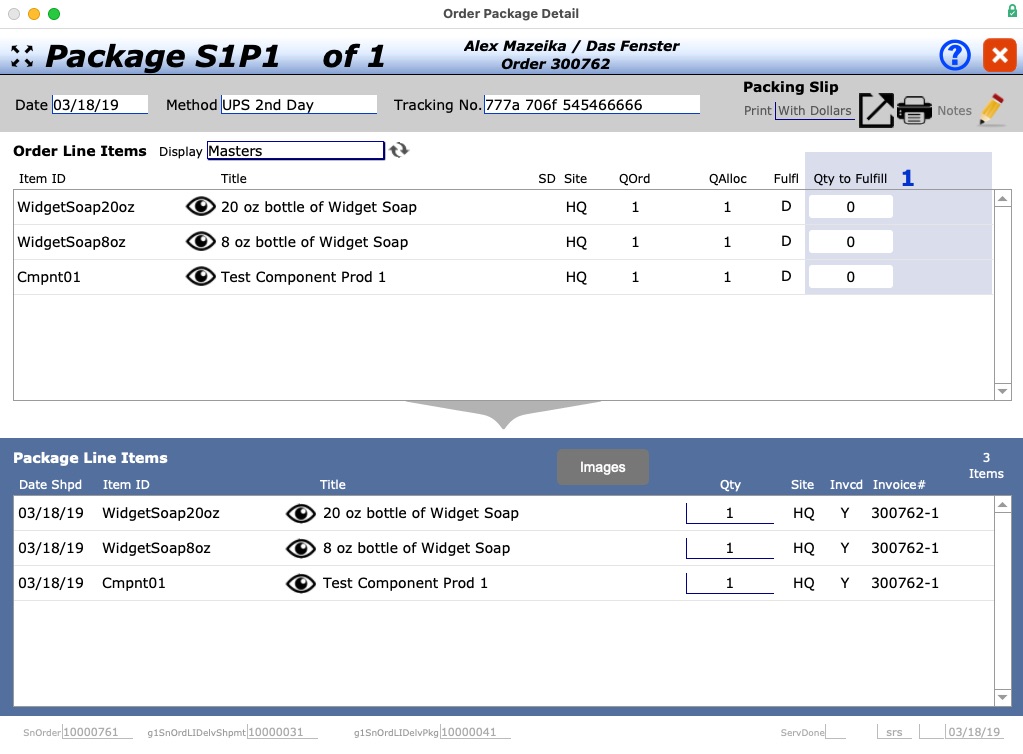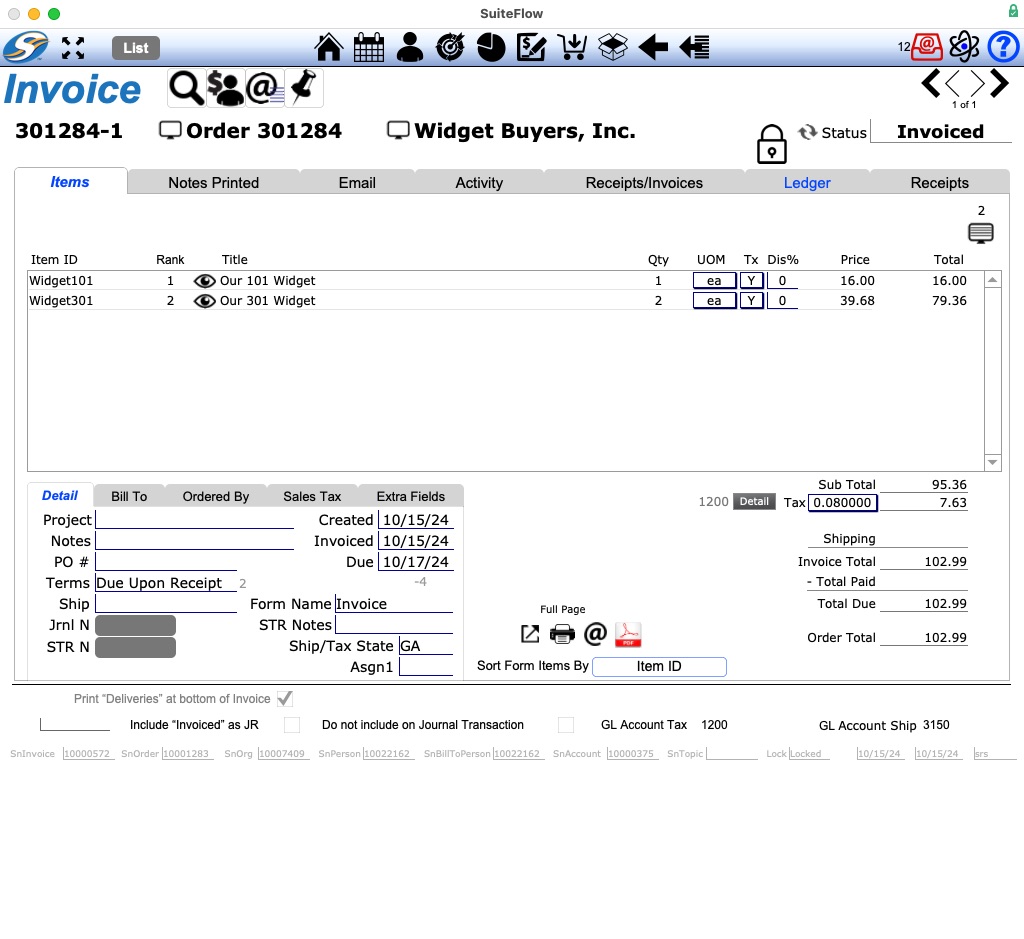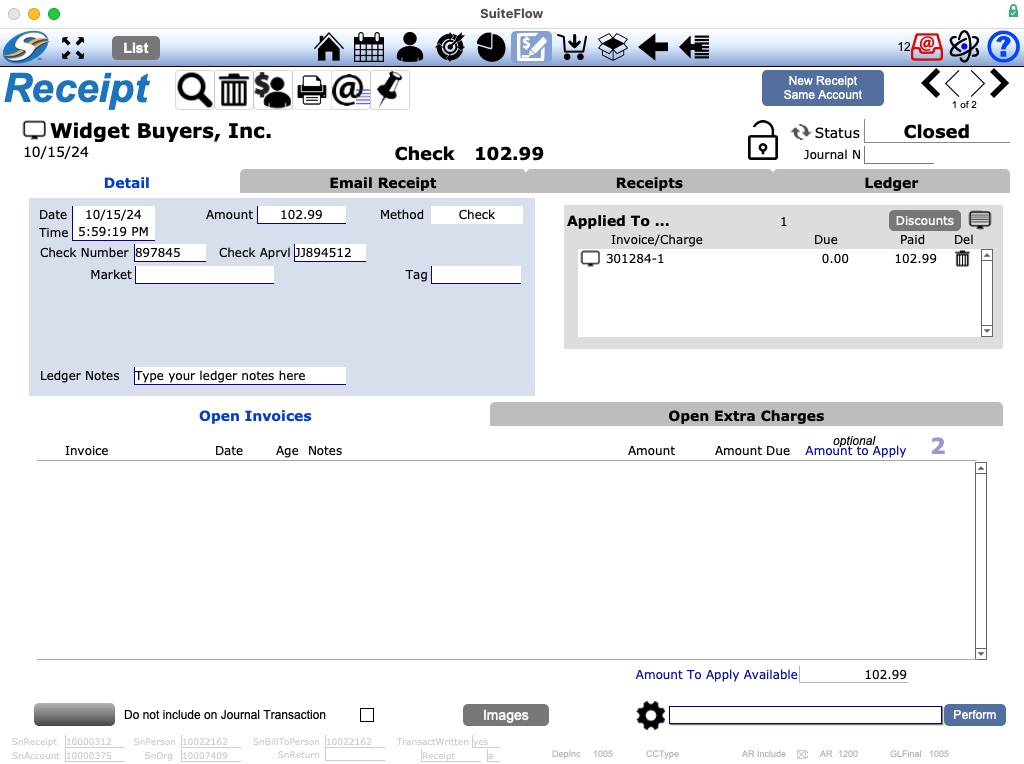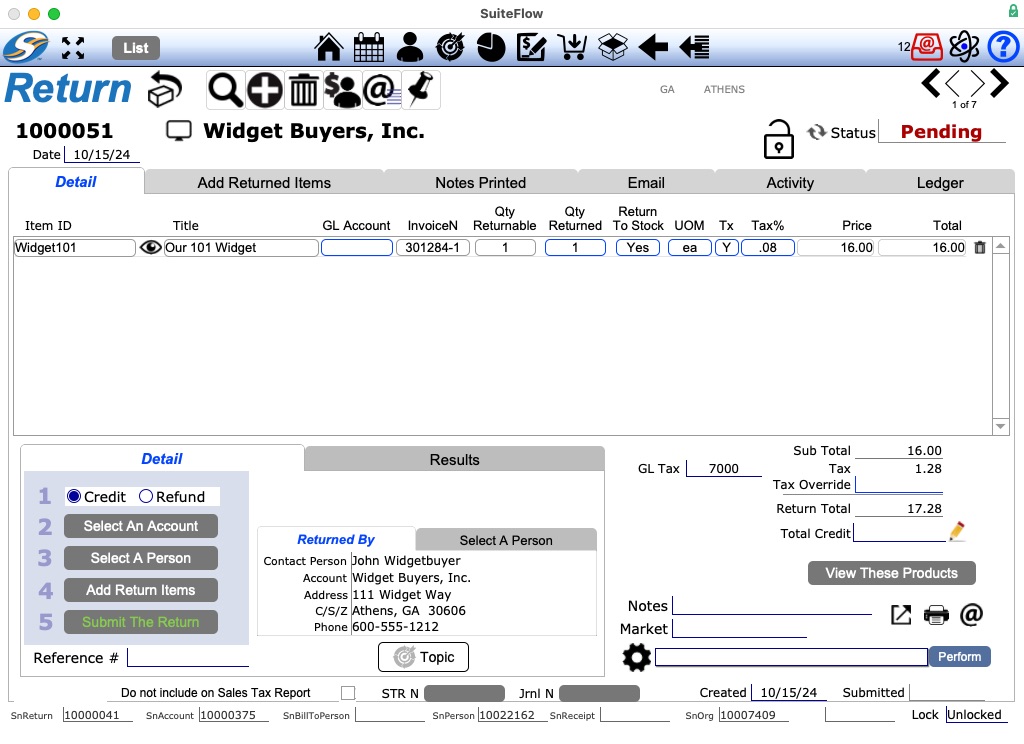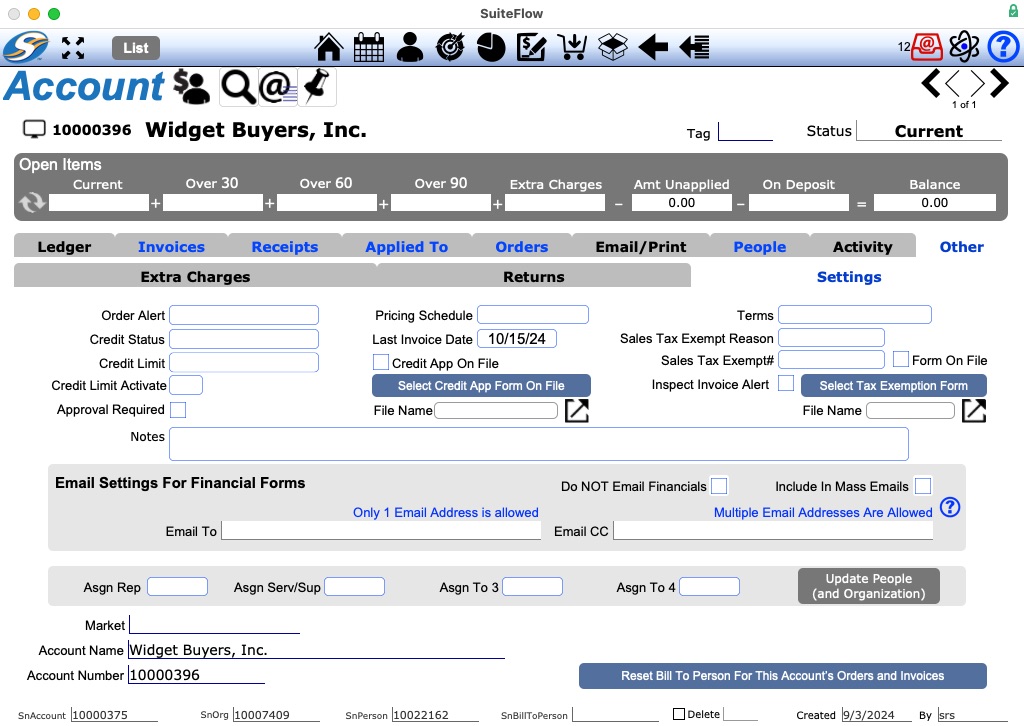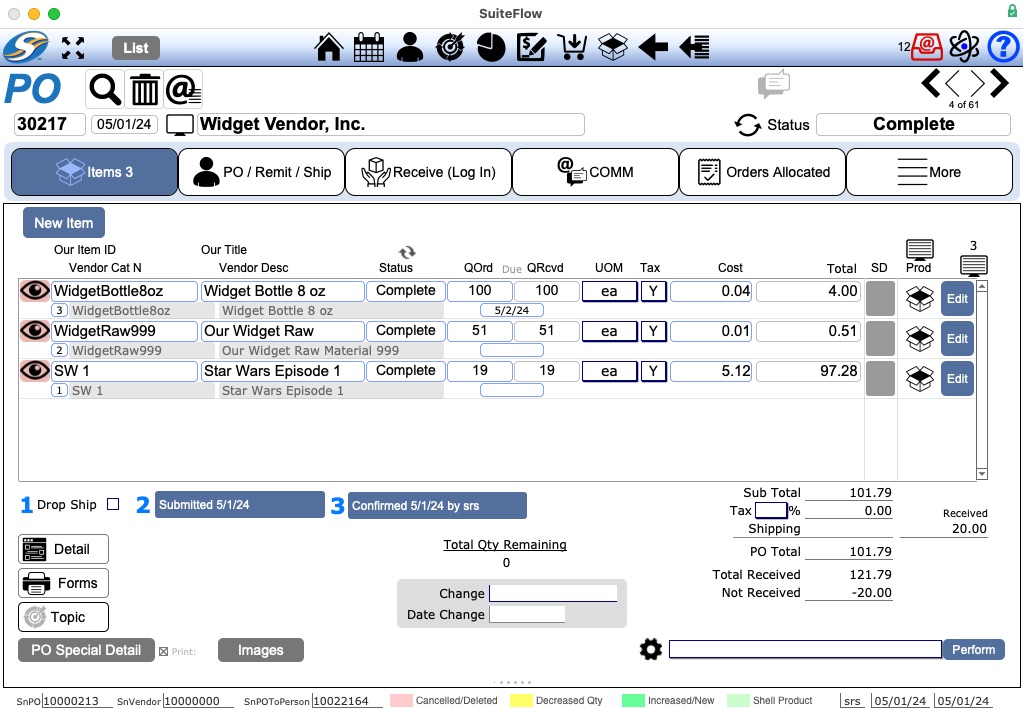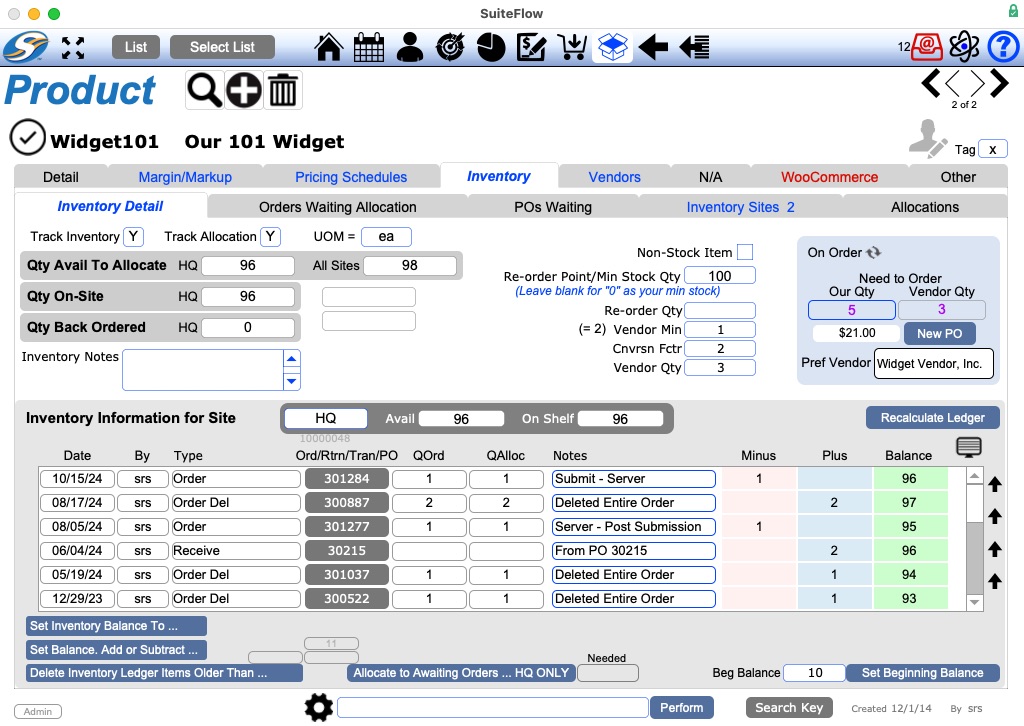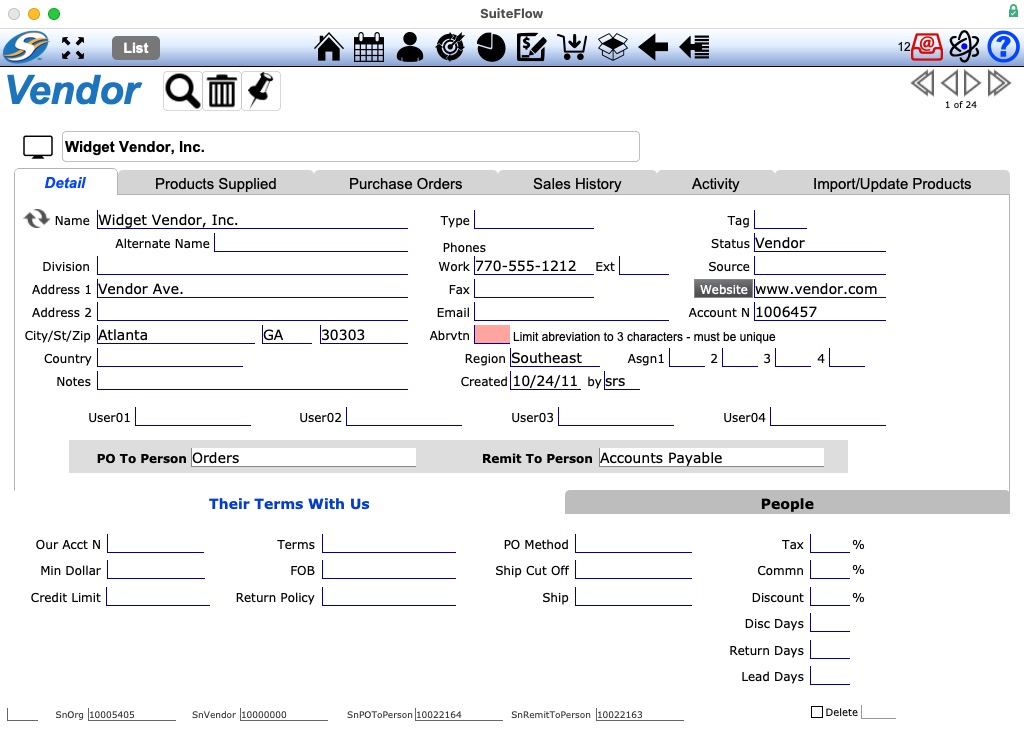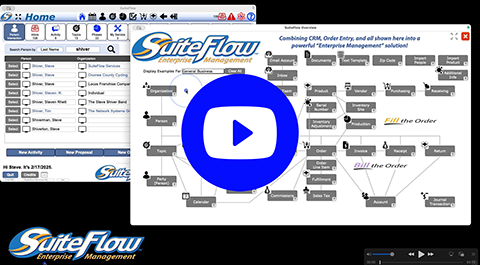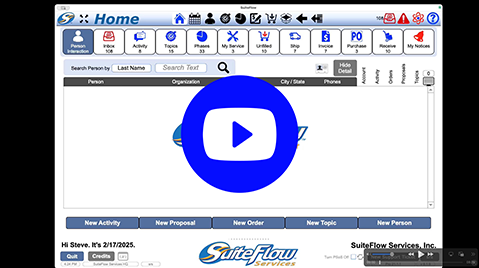SuiteFlow Enterprise Managment
At last! Total office integration for the small-to-medium business! SuiteFlow offers management for CRM, Projects, Marketing, Mass-Communication, Order Entry, Production, Inventory, and more . . . ALL IN ONE!
Bring a FLOW to your business processes and take control of Activity, Organizations, People, Topics (Projects), Teams, Products, Proposals, Orders, Inventory, Documents, Vendors, Purchasing, Receiving, Production, Service, Fulfillment, Invoices, Receipts, Returns, Taxes (Sales), Commissions, Ledgers, Accounts, and More!
Our goal was to create a system which 95% of the entire S2M business market could use to manage 95% of their need . . . right out of the box, with no customization! We succeeded!
Gallery of SuiteFlow Screens

Home Screen
Your Subtitle Goes Here
The User’s dashboard of their “Flow”.
Learn More
Person
Your Subtitle Goes Here
Every Person your organization has ANY relationship with can be managed in SuiteFlow. We accommodate business-to-business and business-to-person relationships with ease.
Learn More

Organization
Your Subtitle Goes Here
Learn More
Activity
Your Subtitle Goes Here
Activity is defined as “interaction between a User and Person, or work done by a User for a Person; e.g. phone call, email, meeting, letter, etc.
Learn More
Topic
Your Subtitle Goes Here
Topics allow you to track everything from simple lead management all the way to full-blown project management.
A Topic is a topic of conversation. A Topic can be sales-based or service-based.
Learn More
Phase
Your Subtitle Goes Here
Think of Phases like stages of a project; they put the work “Flow” into SuiteFlow. In essence, Phases allow you to take any project or production and divide up the work required between Users.
Learn More
Special Detail
Your Subtitle Goes Here
The “Special Detail” feature makes SuiteFlow seem like it was designed just for YOU!
Learn More
Document
Your Subtitle Goes Here
Learn More
Group
Your Subtitle Goes Here
Manage unlimited lists of People using Groups.
Learn More
Email Account
Your Subtitle Goes Here
Enter an Email Account to allow SuiteFlow to send and receive email using that account.
Learn More
User
Your Subtitle Goes Here
The actual User utilizing the SuiteFlow system. A User can be an employee, contractor, sales rep, etc.
Learn More
Product
Your Subtitle Goes Here
SuiteFlow boasts a state-of-art Product management system!
Learn More
Proposal
Your Subtitle Goes Here
SuiteFlow’s Proposal system is to allow a User to generate a Proposal within seconds and email it to the recipient.
Learn More
Order
Your Subtitle Goes Here
An Order is a customer’s request to buy your Product. Orders are entered by Users or through email orders received into SuiteFlow.
Learn More
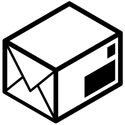
Shipment
Your Subtitle Goes Here
SuiteFlow manages all Shipments from an Order and each Package within the Shipment.
Learn More
Invoice
Your Subtitle Goes Here
An Order creates an Invoice(s). Invoices are linked to an Account. SuiteFlow offers a full range of Invoicing features.
Learn More
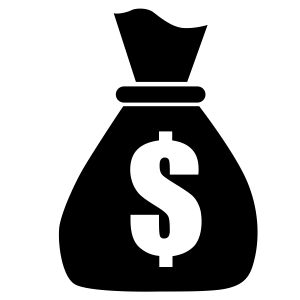
Receipt
Your Subtitle Goes Here
A Receipt is dollars received from your client to be applied towards an invoice. SuiteFlow offers a full range of features from the Receipt module.
Learn More
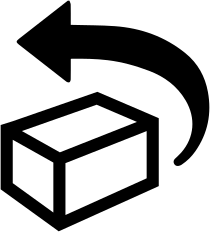
Return
Your Subtitle Goes Here
As Products are returned a Return is created. Inventory quantities are automatically adjusted, if desired.
Learn More
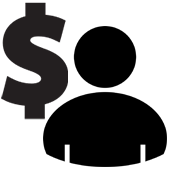
Account
Your Subtitle Goes Here
When the first Order is placed by a Person, an Account is created . . .
Learn More
Purchase Order
Your Subtitle Goes Here
The Purchase Order (PO) system allows you to replenish stock quantities for Products . . .
Learn More
Inventory
Your Subtitle Goes Here
SuiteFlow tracks every adjustment made to a Product’s Inventory quanties.
Learn More
Vendor
Your Subtitle Goes Here
SuiteFlow allows multiple Vendors to be linked to each Product desired. All Vendor Purchase Orders are tracked from every logical screen.
Learn More
Feel free to call us at 706-750-8400. Our friendly staff is ready to answer your questions!
SuiteFlow’s feature set is simply too large to share it all here. Our goal was to create a system which 95% of the entire small-to-medium business market could use to manage 95% of their need … right out of the box, with no customization! We succeeded!
Please give us the opportunity to demonstrate the software with your specific needs in mind.
Our associates are friendly and can present one-on-one or group demos.
Call us at 706-750-8400 or click the “Request a Demo” button.